
1. Optimize Scene Size
The optimize scene size feature allows you to remove empty, invalid, or unused parts from the scene to reduce its size. You can perform a complete scene clean up, or you can choose to run individual optimizations.
To Optimize Scene Size Select File > Optimize Scene Size > click on the box to open the menu preferences window.
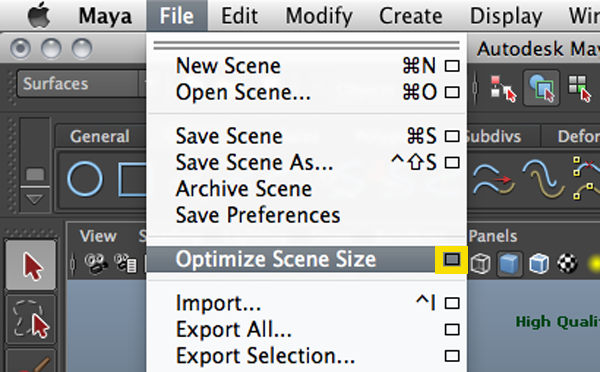
When the window opens you can turn on or off the types of information to remove, or run individual types of optimizations. Once you are done click on the optimize button.
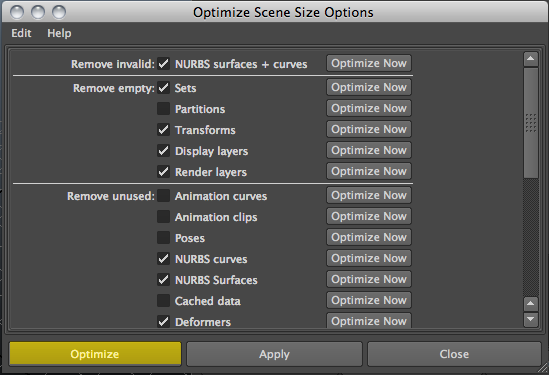 The optimization process will start, if you wan to interrupt the operation press the ESC key. The progress bar will indicate when the process is done.
The optimization process will start, if you wan to interrupt the operation press the ESC key. The progress bar will indicate when the process is done.
2. Delete Construction History
As you work in Maya, most of your actions create nodes in the construction history of the objects you work on. Construction history is part of Maya’s dependency graph. While construction history refers to the history of actions that created the scene, the entire dependency graph refers to all connections (input and output) between nodes.
To open the Hypergraph go to: Window > Hypergraph: Connections
To see the Construction history of an object:
a) Open the Hypergraph: Connections window Window > Hypergraph: Connections
b) Select the object
c) Select Graph > Input and Output Connections (to show both the input chains leading up to nodes, and the output chains leading from nodes)
For example, the image below was created using the following steps:
a) A curve was drawn (curveShape1)
b) The curve was revolved (revolve1)
c) A revolved surface was created (revolvedSurfaceShape1)
d) The default shading was applied (initialShadingGroup)
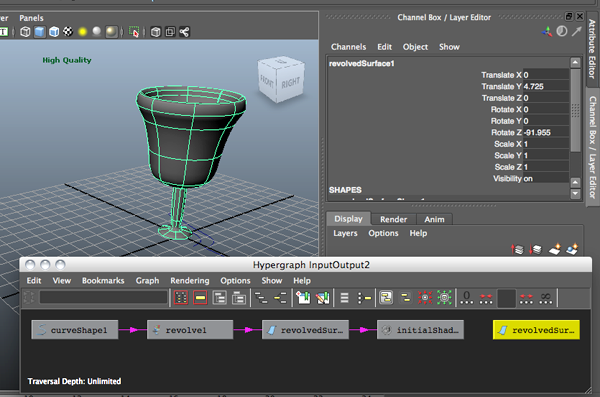 Every time an action was made, like drawing a curve, a node was created. This chain of nodes, from the curve to the revolve node to the surface, is called the surface’s construction history.
Every time an action was made, like drawing a curve, a node was created. This chain of nodes, from the curve to the revolve node to the surface, is called the surface’s construction history.
For example, If I delete the construction history from the object above two nodes are deleted, curveShape1 and revolve1:
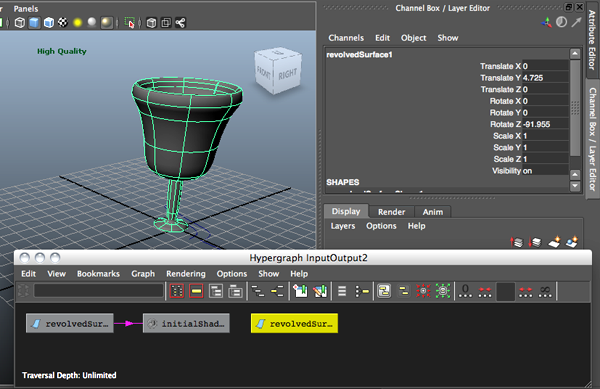 The most important thing about construction history is that you can change it. You can reshape the curve, or change the attributes on the revolve node, and the resulting surface updates automatically.
The most important thing about construction history is that you can change it. You can reshape the curve, or change the attributes on the revolve node, and the resulting surface updates automatically.
If you are only modeling it’s recommended that you delete construction history once you are 100% sure you have the object you need. This prevents accidental changes and speeds up the shading & rendering process. However, if you are going to animate is not recommended that you don’t delete construction history since some dependency nodes have attributes that can be animated.
If you want to optimize and reduce the size of your scene, you can delete construction history of all nodes or of specific nodes.
To delete construction history on a selected object:
a) Select the object
b) Select Edit > Delete by Type > History
To delete construction history of all objects:
a) Select Edit > Delete All by Type > History
3. Remove unused file references
The Reference Editor lets you manage the file and proxy references within your scene. When you create a reference Maya imports the contents of a scene (objects, animation, shaders, etc.) into your currently open scene without importing the files into the scene.
That is, the contents that appear in your scene are read or referenced from pre-existing files that remain separate and unopened.

To clean up references:
a) Select File > Reference Editor
b) In the Reference Editor, select File > Clean Up Reference
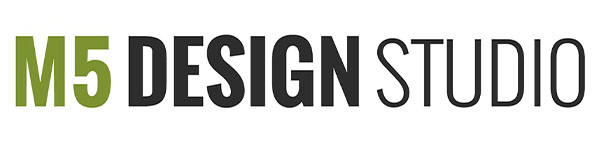

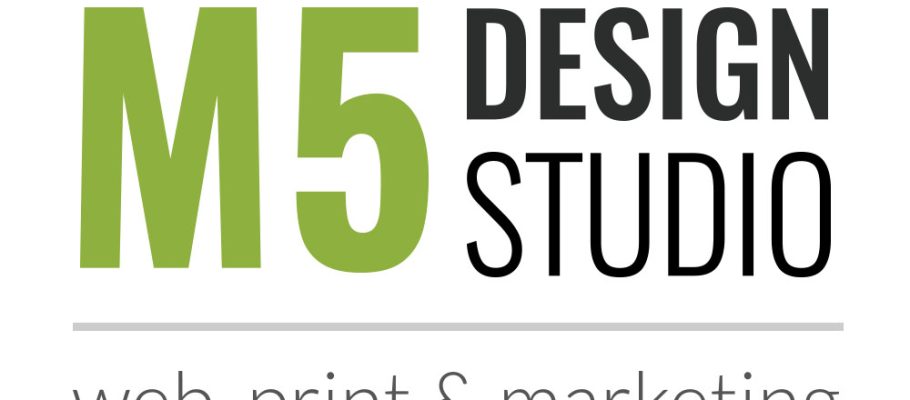
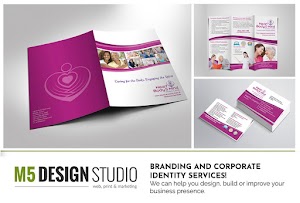

I totally love how these tutorials are organized like a text. It can be nice not to have to keep up with video tutorials.
Totally agree!!