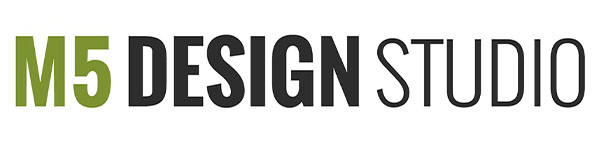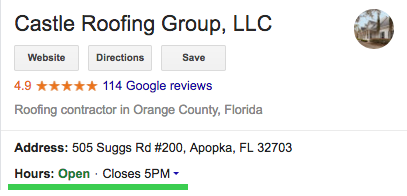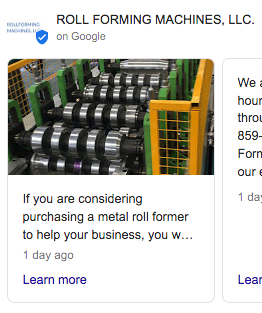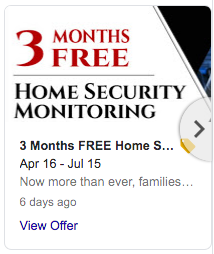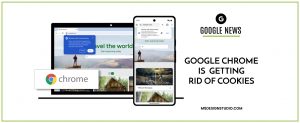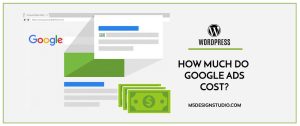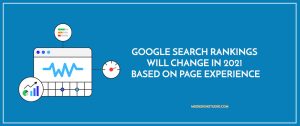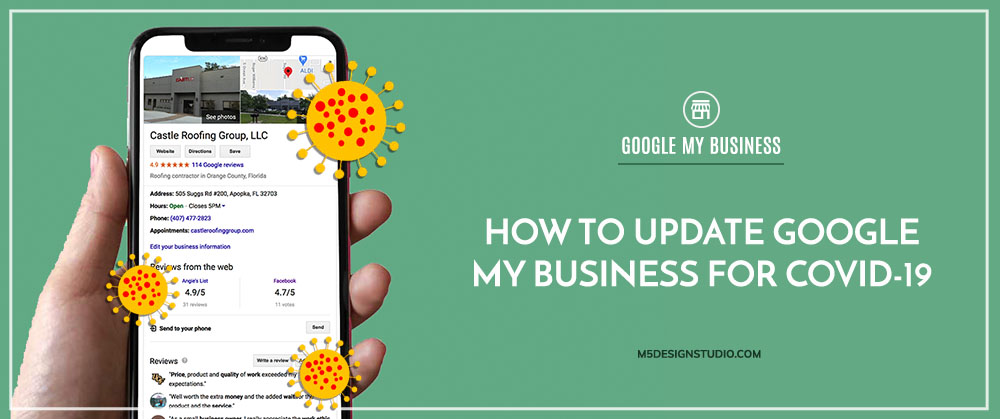
Orlando Web Design
Right now, it’s important that customers can find accurate information about the hours and services you’re offering. To make things easier, we are sharing these steps to update your Google business listing. In these times, your online presence is your lifeline to potential and existing customers.
In this article, learn how to:
- Post Your Current Services and Safety Measures
- Update Your Google Business Hours
- Mark Your Business Temporarily Closed
- Make the “Hours or Services May Differ” Notice Go Away
- Additional Recommendations
-
Post Your Current Services and Safety Measures
The first notice that appears on your Google listing in mobile devices is a new category of posts called the “COVID-19 Update.” Use this update to let customers know what services you are currently offering (ie. food delivery, virtual consultations, curbside pickup). Also explain what safety measures you are taking to protect them and your employees during the COVID-19 pandemic. This post disappears after 14 days, so you will need to mark your calendar to repost or update it. See Additional Recommendations below for adding this information to your Bio and Services categories.
Steps to Add a COVID-19 Update in Google My Business:
1. Create or log into your Google My Business account.
2. Navigate to the “Posts” Section in your Google My Business account.
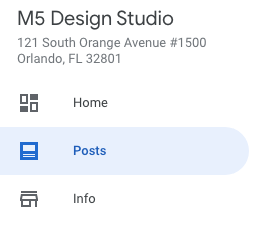
3. Select “COVID-19 update” at the top of the page.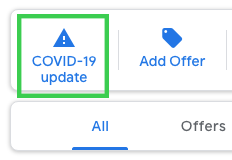
4. Add your update with details about what your company is doing differently during the COVID-19 pandemic. Add a link to your website and publish. This is how the post will appear in the editor.
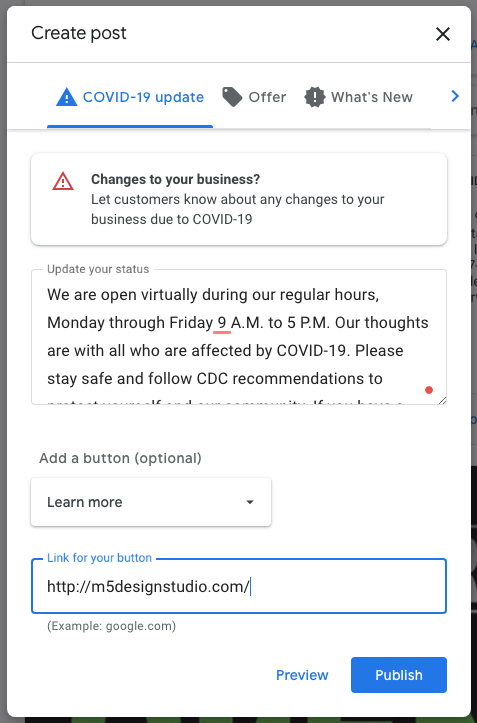
5. This is how your post will appear on mobile devices. On a desktop computer, the post will appear directly underneath your business description.
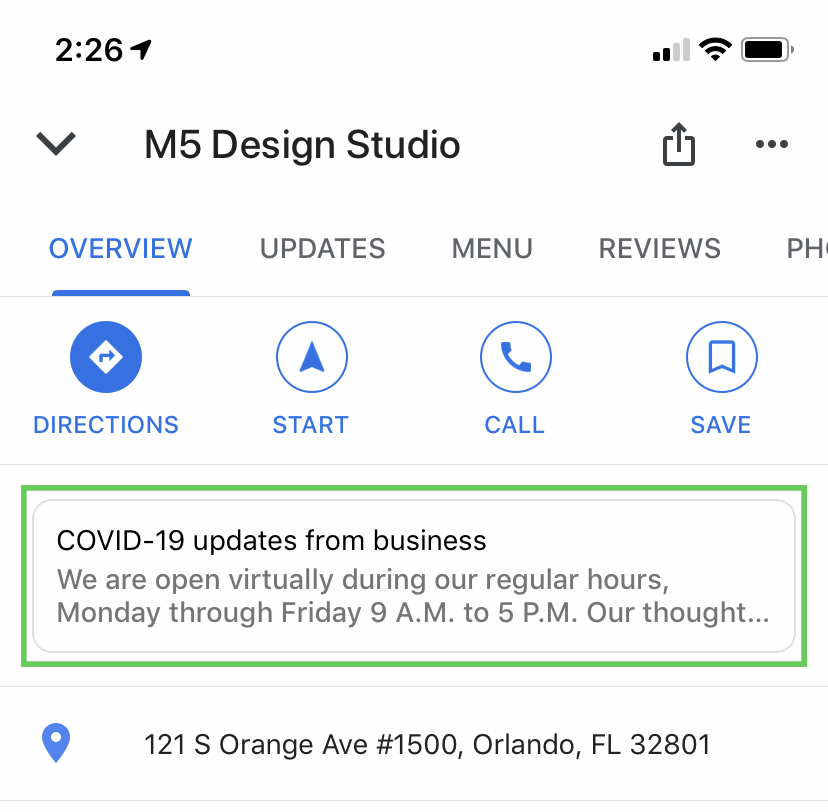
-
Update Your Google Business Hours
If you are closing temporarily or operating with different hours, you can use the Special Hours feature to mark these changes for specific days.
Note: If you are closing your brick and mortar location, but are still offering services virtually, by mail, or by delivery, do not mark your business as closed! Instead, list the hours you are available and use the COVID-19 post to let your customers know what services you are offering.
Steps to Update Google My Business Special Hours:
1. Navigate to the “Info” Section on your Google My Business Menu.
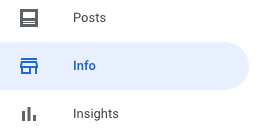
2. Find the Special Hours section directly under your normal business hours, and click the pencil icon to edit. This is where you normally mark different hours for holidays.
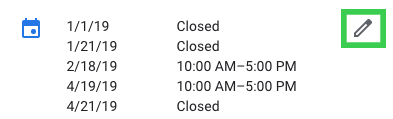
3. Scroll to the bottom of the Special Hours page and click “Add New Date.”
![]()
4. Select the days over the next few weeks that your business will be closed or have different hours.
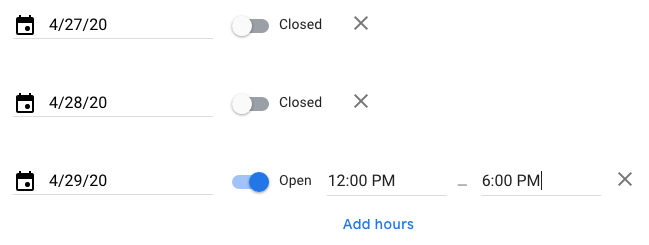
5. Then click apply at the bottom right hand of the screen.
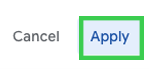
-
Mark Your Business Temporarily Closed
Due to COVID-19, Google is no longer penalizing businesses in search results when they mark themselves temporarily closed. If you are not operating at all during this time, this is a simple way to let customers know you are closed for the time being.
However, be sure to update the first sentence of your business description with information about how to stay in touch with you. You can turn off Google Ads for the time being if you are no longer offering any service, but continue to post regularly on Google and on your social media accounts. Keep customers engaged with your brand and eagerly awaiting your big reopening announcement.
How to Mark Your Business as Temporarily Closed on Google My Business
1. Log in to your Google My Business account and navigate to “Info” on the menu.
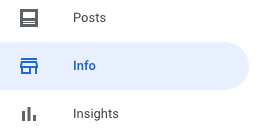
2. Click on “Mark business as temporarily closed” and confirm on the pop-up box.
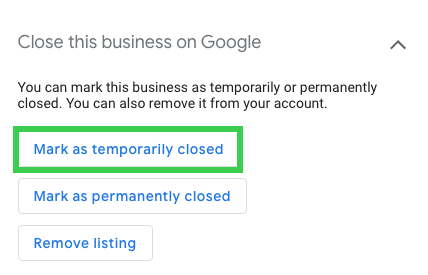
-
Make the “Hours or Services May Differ” Notice Go Away
If there is no change to your normal hours, most business will have this notice appear automatically on their Google My Business listing:
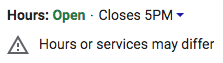
In order to make the COVID-19 hours notice go away, you need to mark special hours for every day, even if they are exactly the same as your normal business hours.
Steps to make the COVID-19 “Hours May Differ” Disappear in Google
1. Go to the Special Hours section of your Google My Business account. See the section above called “Update Your Google Business Hours” to find it.
2. Select each date for the next week or month, enter your regular business hours, and click “Apply” at the bottom right corner of the window. You can also select “Closed” for days you are closed.

3. Be sure to mark your calendar to update this on a weekly or monthly basis.
4. Google your business in the Google search bar. You should no longer see the “Hours or services may differ” notice. If the change doesn’t apply immediately, check again in about 30 minutes. Your listing should look like this once the COVID-19 hours message is gone:
Unfortunately, we’re not sure how long this change to Google listings will last. If we find out about a faster way to make the COVID-19 hours message disappear, we will be sure to update you.
Additional Recommendations
-
Update Your Services Category
If your services have changed, you can add these to the Services category of your listing. If you are a restaurant, you can also change your Primary Service category for the time being to “Takeout” for example. Google is highlighting services updates right now on some listings.
This is how a services update appears in the front end: 
Navigate to the “Services” section in your Google My Business account to make updates.
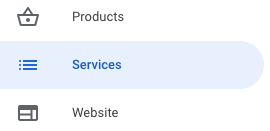
Click the pencil at the top of the page to change your Primary category or edit services.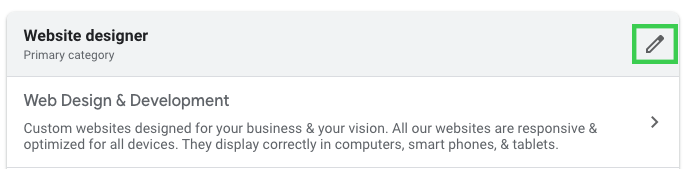
Scroll to the bottom of the page to add a new business category.
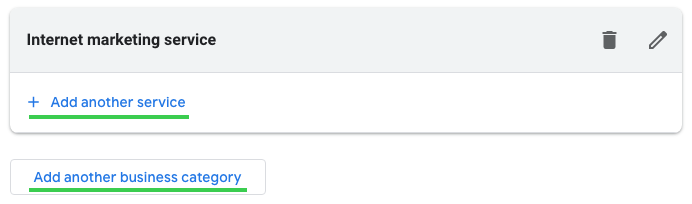
-
Add Delivery & Curbside Pickup Options
Retail businesses now have the option to add highlights to their Google My Business listing explaining whether they offer “Delivery”, “Store Pickup”, “Curbside Pickup” or “In-Store Shopping.” To find out what new attributes you can add to your listing, go to the Info section and look for the Highlights icon. Once you click the pencil to edit, the attributes available to your business will appear. Click here for more information about this feature from Google.
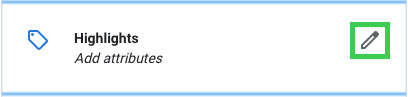
-
Add Services Call Outs to Your Business Description
You can also add relevant changes to your business description. Changes to your business description may affect your search results, so be sure that anything you add will help customers find you. For example, if you are a Thai restaurant, you can add “We are open for Thai takeout and Thai delivery!” to the first sentence of your description.
Scroll down to the description in the “Info” section of your Google My Business account and click the pencil icon to make edits.
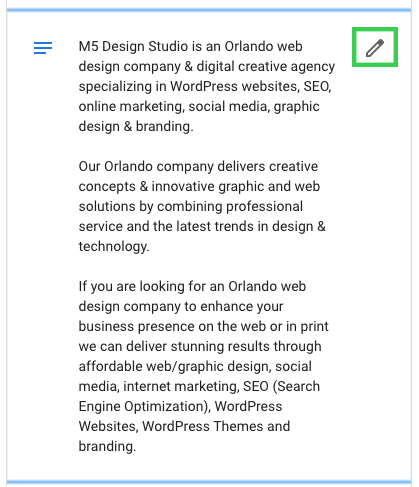
-
Publish “What’s New” Posts
Google My Business allows you to add photos and information to your Google My Business Listing. These updates appear on your listing for 7 days, so make sure you update them regularly during this time to show that you are active and open.
-
Publish an Offer
What are you doing to help the community during COVID-19? Publish any discounts, coupons, or free services you are offering in the “Offer” section of Google Posts. These remain visible until the end date of your offer.
-
Add Current Photos
Add photos with your team wearing their PPE – masks, gloves, etc. Show that you and your employees are ready to help!

-
Update Your Events
This message will automatically appear on Google My Business Events. If you have an upcoming event that is going to run virtually, add that to your event title so customers know it is happening.
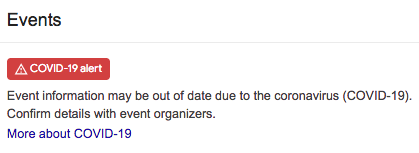
Digital Marketing Agency Orlando
If you need help updating your hours on your Google My Business listing, we are offering this service for free to Orlando area businesses during this time. We also offer free consultations and quotes on our web design, graphic design, Google Ads, SEO and social media management services. Get in touch with us today by filling out our contact form or calling us at (407) 968-6296.