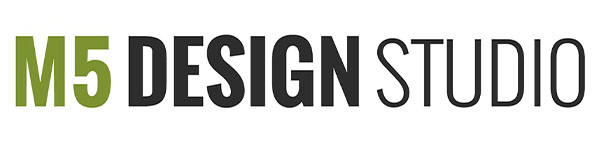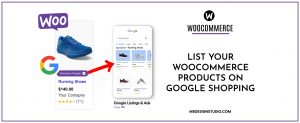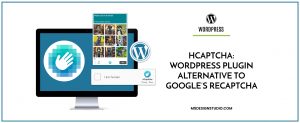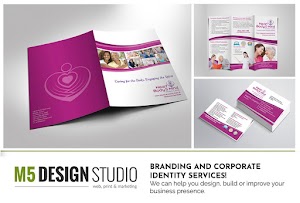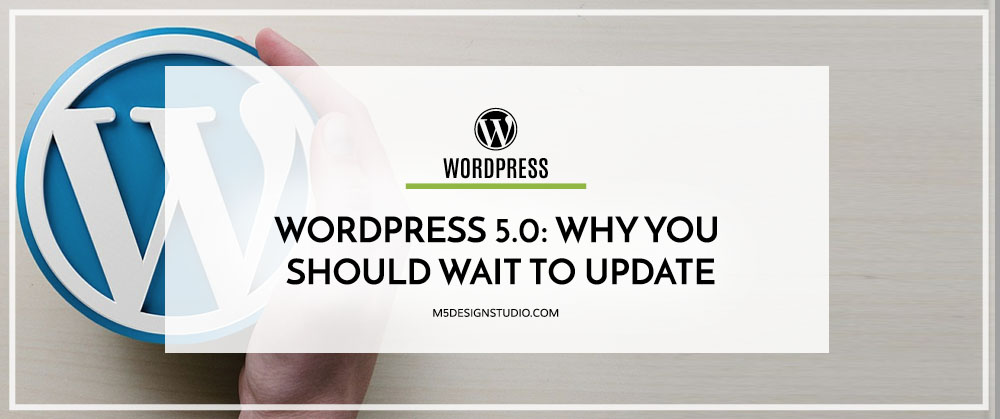
Orlando WordPress Developer
After several months of building up and anticipation, WordPress 5.0 (& Gutenberg) is finally released today, December 6th. This is a major update, since, as we mentioned in our article, Gutenberg: The New WordPress Text Editor, WordPress has been using the same text editor (TinyMCE) since day 1, but it is now switching to Gutenberg, a block-based post editor that promises to change how site visitors interact with content.
The WordPress 5.0 Update
The focus of WordPress 5.0 is Gutenberg. According to WordPress, “The editor will endeavor to create a new page and post building experience that makes writing rich posts effortless, and has “blocks” to make it easy what today might take shortcodes, custom HTML, or “mystery meat” embed discovery”.
Nonetheless, there are some other smaller updates and fixes included in WordPress 5.0, such as:
- Improved accessibility of the content you write, now that simple ARIA labels can be saved in posts and pages.
- Support of the upcoming PHP 7.3 release
- Developers can now add translatable strings directly to your JavaScript code, using the new JavaScript language packs.
If you are interested in learning more about this update, check out the official WordPress release.
Should I Update my website to WordPress 5.0 and Gutenberg?
There has been a lot of controversy and speculations on how WordPress 5.0 and Gutenberg will interact with current WordPress sites, themes and plugins. We recommend you wait at least for version 5.0.1, until WordPress fixed any bugs or issues. However, if you want to update and use the new text editor, make sure that:
- All the plugins your site uses are compatible with the new text editor (Gutenberg).
- Your WordPress theme is compatible with the new text editor (Gutenberg).
- You learned and understand how the new text editor (Gutenberg) works.
If you are not certain of the 3 points above, you can still update WordPress if you keep the classic editor running until you (and your site) are ready to embrace Gutenberg.
How can I use the classic editor with WordPress 5.0?
After you have downloaded and installed the Classic Editor plugin in you WordPress site, go to Settings, click on “Writing” and check the Classic Editor box (see image below)
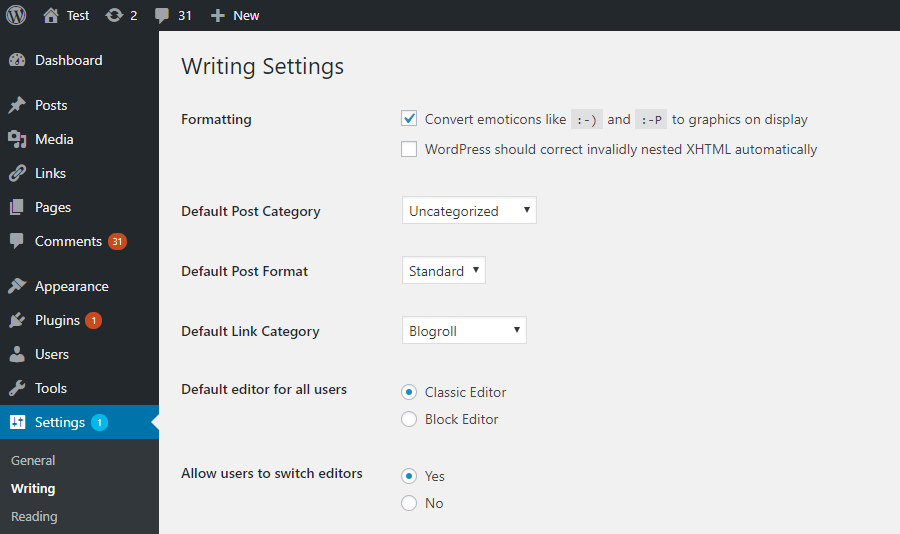
Can I try the new text editor (Gutenberg), before I update to WordPress 5.0?
If you are just interested in trying just the new text editor, you can download it as a plugin on your site now.
Orlando WordPress Maintenance
Are you struggling to update to WordPress 5.0 and Gutenberg? Contact us! We are Orlando WordPress specialists with over 14 years of experience in the web design industry.