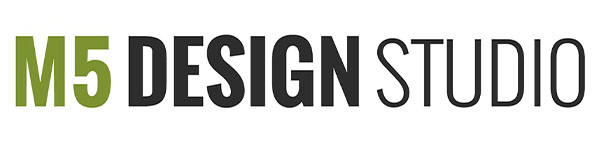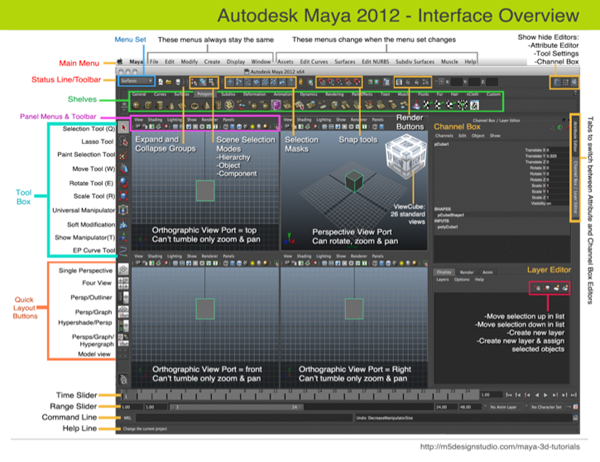 If you are learning Maya 2012 this PDF handout can help you navigate the program’s interface.
If you are learning Maya 2012 this PDF handout can help you navigate the program’s interface.
The Maya 2012 User Interface PDF handout covers:
- Menus
- Toolbar
- Shelves
- Tool Box
- Quick Layout Buttons
- Editors
Download Autodesk Maya 3D 2012 Interface Overview Handout in PDF format.
Important Workspace Settings
a) To display shelves, tool box, channel box, & attribute editor:
Display> UI Elements > shelves, tool box, channel box, or attribute editor
b) To change the wireframe color:
Display> Wireframe color
c) To turn grid on and off:
Display> Grid
d) To change background color:
Window> Setting preferences> color Settings > 3D views>Background
or ALT + b
The ViewCube
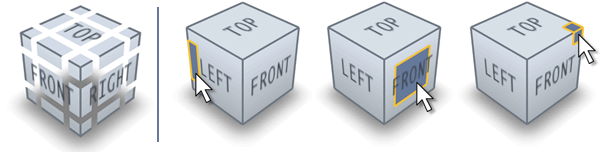 The ViewCube is an on-screen 3D navigation element that allows you to switch between scene views.
The ViewCube is an on-screen 3D navigation element that allows you to switch between scene views.
The default camera view in Maya is the Perspective view (HOME icon in the ViewCube)
In total, 26 standard views are available by clicking on the various cube elements (6 face views, 8 corner views, and 12 edge views).
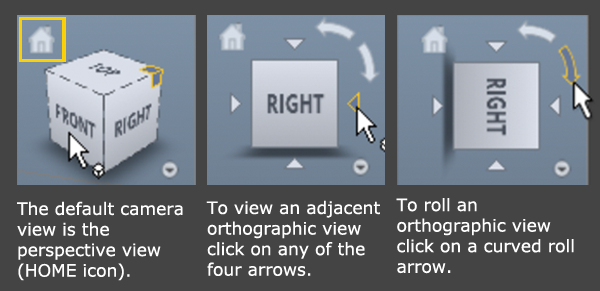 To reset the scene view using the ViewCube:
To reset the scene view using the ViewCube:
Click the Home button above the ViewCube.
To view an adjacent orthographic view using the ViewCube:
In an orthographic view, click on any of the four arrows that appear around the ViewCube.
To roll an orthographic view using the ViewCube
In the desired orthographic view, click on a curved roll arrow to roll the view in either a clockwise or counter-clockwise direction.
Navigate Viewport
a) Tumble Tool: Alt+LMB
b) Track Tool: Alt+MMB
c) Dolly Tool: Alt+RMB
d) To navigate through view ports:
Tap Spacebar
e) To Frame Selection
View > Frame Selection (or press the hotkey f)
f) To Frame Selection in all views
Window > Frame Selection in All Views (or press the hotkey a)
Download Autodesk Maya 3D 2012 Essential Shortcuts / Cheat Sheet in PDF format.